Using LabCAS — General Overview
After logging in, you will be taken to the LabCAS home page, which displays the Collections List. The left sidebar, in blue, is the LabCAS menu. The following are the functions of the LabCAS menu:
- Home: Takes you to the Collections List page.
- Collections List: Shows all the collections you have permission to view.
- Help: Takes you to the LabCAS help documentation.
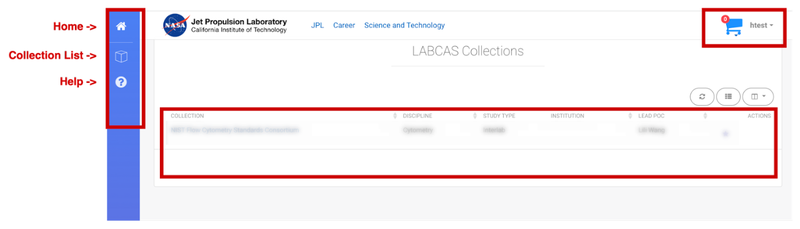
Data collections are listed on this page, only collections that you have permission to view will be shown. If you would like access to additional collections or datasets, please email the NIST LabCAS help desk.
Additional information is shown in the list such as, Discipline, Study Type, and Lead Point of Contact. Click on a collection link to be taken to the data and metadata for that collection. Use the Data Model Viewer to view more information about the NIST LabCAS data model.
Collection Details
The Collection details page shows you the high-level collection information on the left (collection level metadata) and on the right, collection level files, and datasets.
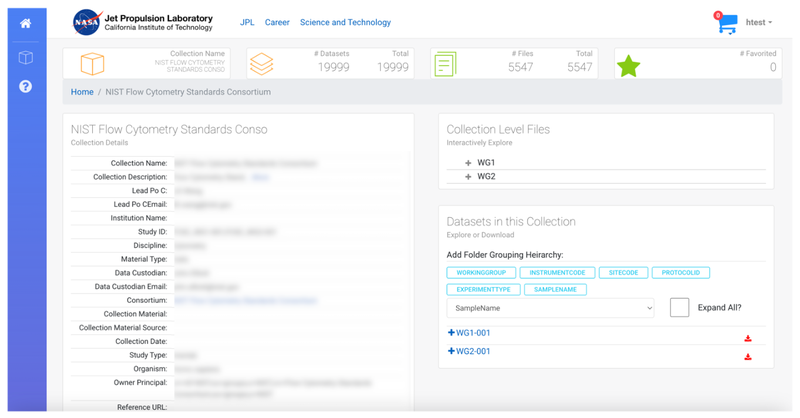
Datasets
Datasets are a way to organize and group files in the collection. For example, if a collection was a consortium, the top level dataset could be an interlaboratory study and within that dataset would be sub-datasets that are participant submissions for that interlab study.
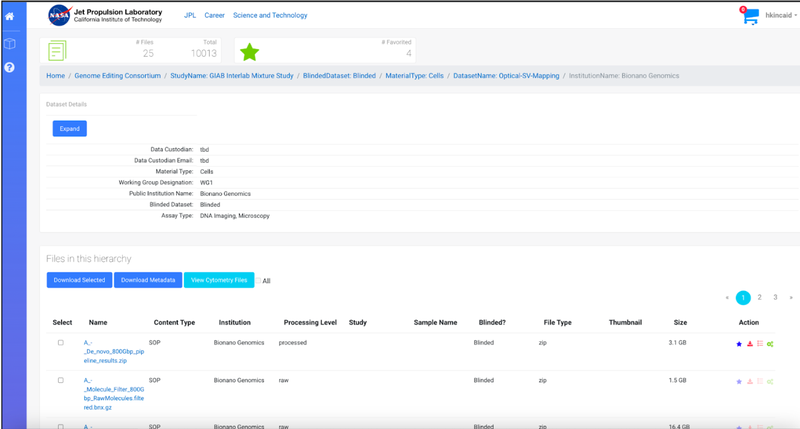
Files
Files can be results or other associated files generated from the collection (shown at the Collection level) or dataset within that collection. Files can be uploaded directly into LabCas or generated by existing data in the LabCas collection space via an integrated pipeline. The files (both raw and processed) are organized under the datasets in the collection. Each file has metadata tags and can be organized via the virtual hierarchy based on the metadata values.
Metadata
Metadata, data about the data, has been defined and captured when the data is uploaded and published. It provides information about the files and allows users to group the files by the identified metadata.
Navigation in LabCAS
- Click on the ➕ next to each group to expand and see the list of files or nested datasets
- Click on the download icon to directly download the file
- Click on the filename to view more information about the file and either view or download